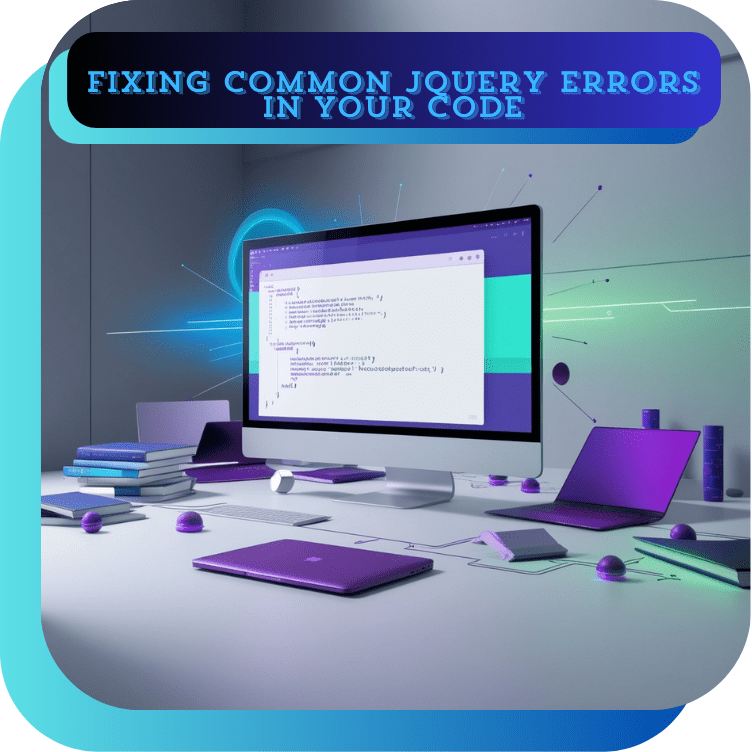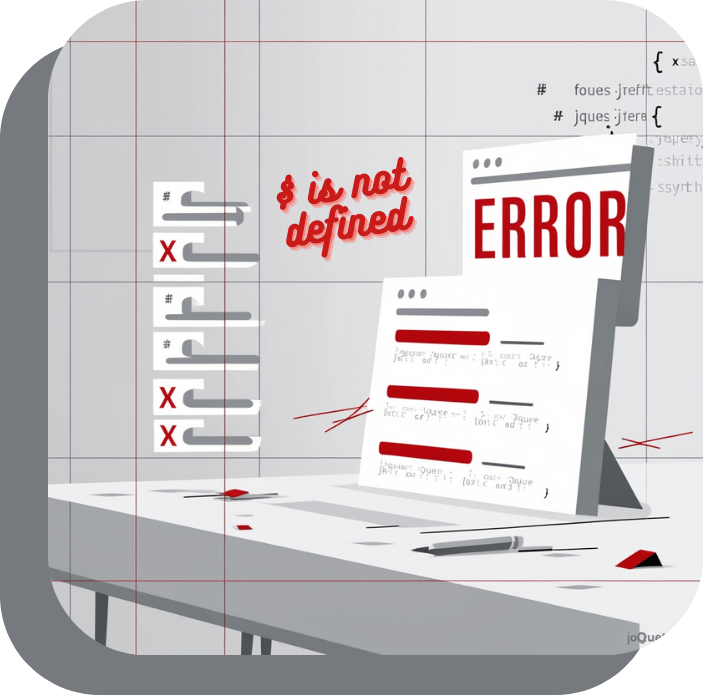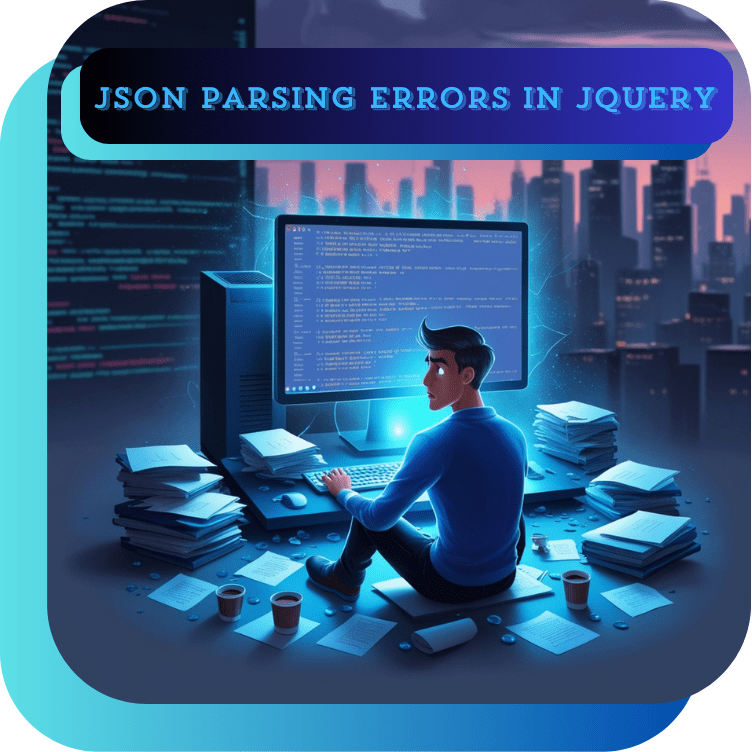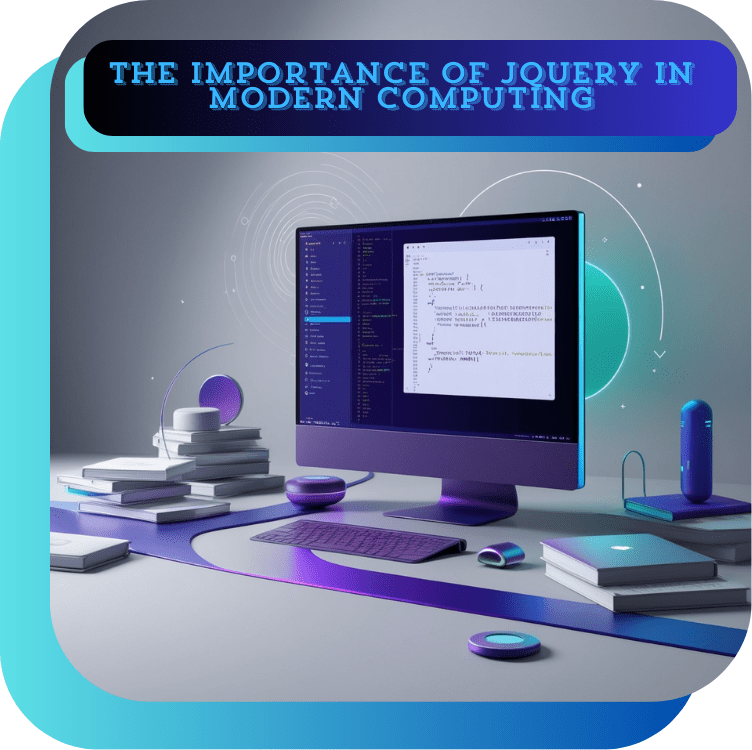History and Introduction to jQuery
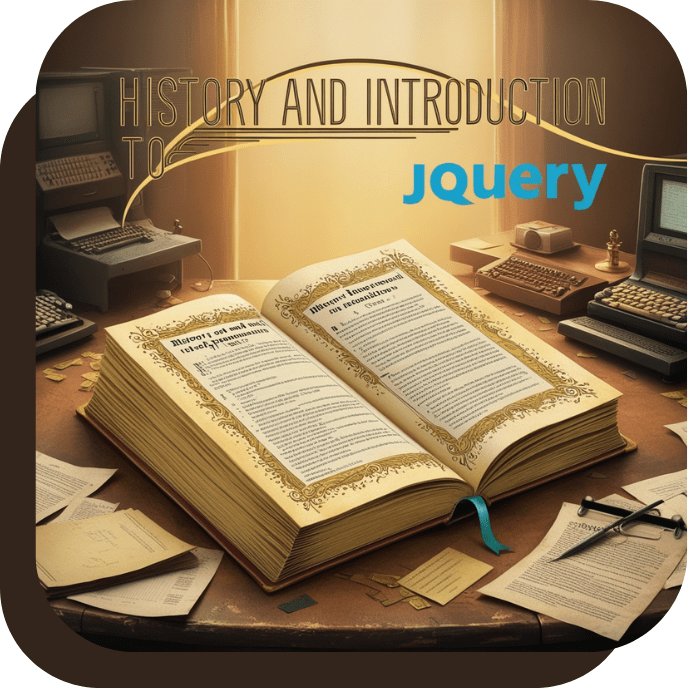
jQuery, a fast, small, and feature-rich JavaScript library, revolutionized web development when it was introduced in 2006 by John Resig. At the time, JavaScript was essential for creating dynamic and interactive web content, but cross-browser compatibility issues and verbose syntax often made it challenging for developers. jQuery emerged as a solution, simplifying the way developers interacted with the DOM (Document Object Model), handled events, and performed animations.
The first release of jQuery coincided with the rise of AJAX, a technique that allowed developers to fetch data from servers asynchronously without reloading the webpage. jQuery quickly gained popularity for its intuitive syntax and ability to streamline AJAX requests, making it easier to create dynamic web applications. Its tagline, “Write less, do more,” perfectly encapsulated its core philosophy—reducing the amount of code required to achieve complex tasks.
jQuery also introduced a vast ecosystem of plugins, which extended its functionality and allowed developers to add features like sliders, carousels, and modal windows without building them from scratch. Its robust community and comprehensive documentation further solidified its place as a must-have tool for front-end development.
Over the years, as JavaScript frameworks like Angular, React, and Vue.js emerged, jQuery’s dominance declined. These modern tools offered advanced features and better performance for large-scale applications. However, jQuery remains widely used for simpler projects and legacy systems due to its ease of use and extensive compatibility.
Today, jQuery is a testament to how libraries can shape the evolution of web development. It introduced concepts and practices that paved the way for modern frameworks, leaving an indelible mark on the world of front-end programming.
Why Do jQuery Errors Arise?
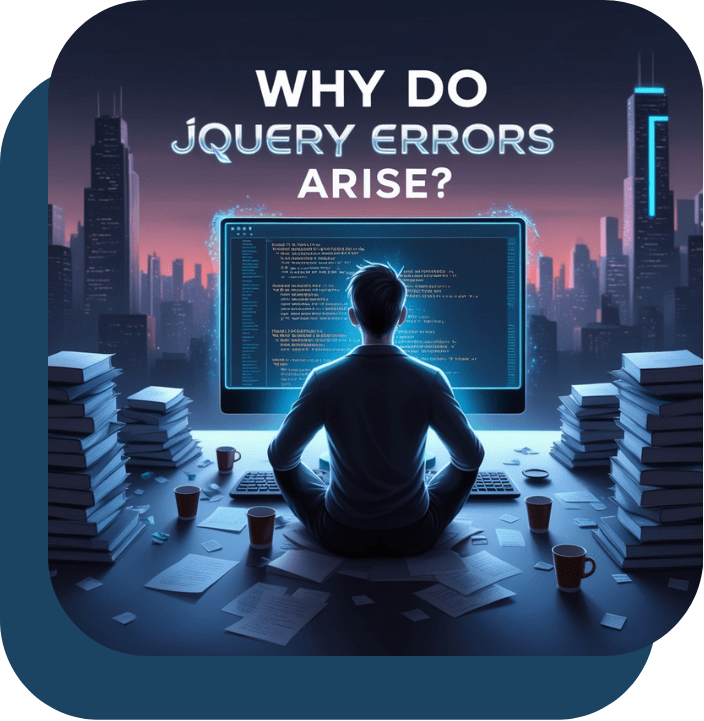
jQuery, a widely-used JavaScript library, simplifies web development by providing an easier way to manipulate the DOM, handle events, and create animations. However, like any tool, errors can arise when using jQuery. Understanding why these errors occur is essential to debug efficiently and ensure your application runs smoothly. One of the most common reasons for jQuery errors is incorrect syntax. Developers may misspell method names, forget parentheses, or use improper selectors. Since jQuery is JavaScript-based, such errors often lead to runtime issues.
Another frequent cause is loading errors. jQuery relies on proper loading sequences, and errors can occur if the jQuery library is not included in your HTML file correctly or is loaded after scripts that depend on it. Similarly, if an incorrect or outdated version of jQuery is used, compatibility problems may arise.
DOM-related issues are another major source of jQuery errors. For instance, trying to manipulate elements that haven’t been loaded into the DOM yet will result in errors. Using the $(document).ready() method can help ensure that the DOM is fully loaded before running jQuery scripts. Browser inconsistencies also contribute to errors. Although jQuery is designed to be cross-browser compatible, older or unsupported browsers might still cause unexpected behavior, particularly when using advanced features.
Finally, errors can occur due to conflicts with other libraries or frameworks. If another library uses the $ symbol, a common alias for jQuery, it can lead to naming conflicts. Using jQuery.noConflict() can resolve such issues. By understanding these common causes, developers can proactively avoid jQuery errors and troubleshoot effectively when they occur, ensuring a smoother web development experience.
jQuery, a popular JavaScript library, simplifies tasks like DOM manipulation, event handling, and AJAX requests. While its convenience and power are undeniable, developers often encounter errors when using jQuery. These errors can range from syntax mistakes to logic errors or conflicts with other libraries. Understanding these issues and their solutions is essential for effective debugging and efficient development.
This guide covers common types of jQuery errors, the reasons behind them, and practical solutions to address each issue.
Syntax Errors in jQuery: Causes, Avoidance, and Solutions
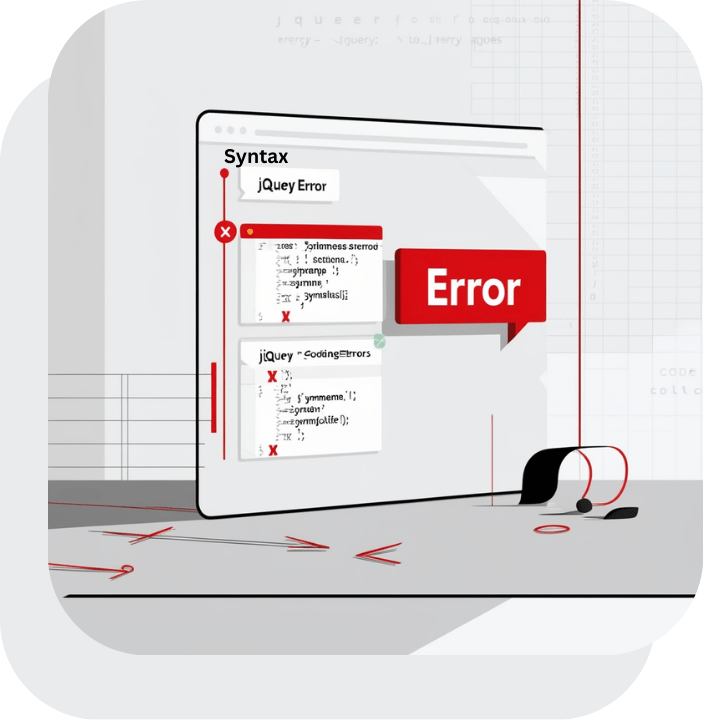
What are Syntax Errors in jQuery?
Syntax errors in jQuery occur when the code violates the language’s grammatical rules. These errors prevent the browser from interpreting the script correctly, leading to unexpected behavior or complete failure of the intended functionality. Commonly, these errors manifest during code execution and often halt the functioning of jQuery-dependent operations on a webpage.
Common Causes of Syntax Errors in jQuery
- Missing or Mismatched Brackets/Parentheses: Failing to close braces, brackets, or parentheses can lead to syntax errors.
- Improper Use of Quotes: Mixing single and double quotes inconsistently or leaving quotes unclosed in strings.
- Incorrect Selector Syntax: Using invalid or improperly formatted selectors, such as forgetting the
#for ID selectors or the.for class selectors. - Reserved Words or Keywords: Using JavaScript reserved words like
classorfunctionas variable names. - Misplaced Semicolons or Commas: Omitting necessary punctuation or misplacing it within objects or arrays.
- Case Sensitivity Issues: Using incorrect casing for jQuery functions or methods, such as
.Click()instead of.click().
How to Avoid Syntax Errors in jQuery
- Use a Code Editor with Syntax Highlighting: Tools like VS Code, Sublime Text, or WebStorm highlight syntax errors in real-time, making them easy to spot.
- Follow Proper Formatting Practices: Always use consistent indentation and spacing to make the code readable and reduce errors.
- Validate Selectors: Test your CSS selectors before using them in jQuery to ensure they target the intended elements.
- Enable Debugging Tools: Use browser developer tools like Chrome DevTools to identify and troubleshoot errors in your code.
- Run Code Through Linters: Tools like ESLint or JSHint can help catch syntax errors before runtime.
Solutions for Syntax Errors in jQuery
- Check the Console for Errors: The browser’s console will display specific error messages and point to the line number where the issue occurred.
- Use Debugging Techniques: Isolate the problematic code by commenting out parts of the script and reintroducing them incrementally to identify the source of the error.
- Fix Incorrect Syntax: Correct misplaced or missing punctuation, brackets, or quotes as indicated by the error messages.
- Update or Test Compatibility: Ensure that the jQuery version being used is compatible with your script and the browser environment.
By adhering to these practices, you can minimize and effectively resolve syntax errors in jQuery, ensuring smoother web development workflows.
Understanding “Uncaught TypeError: $(…).something is not a function” in jQuery
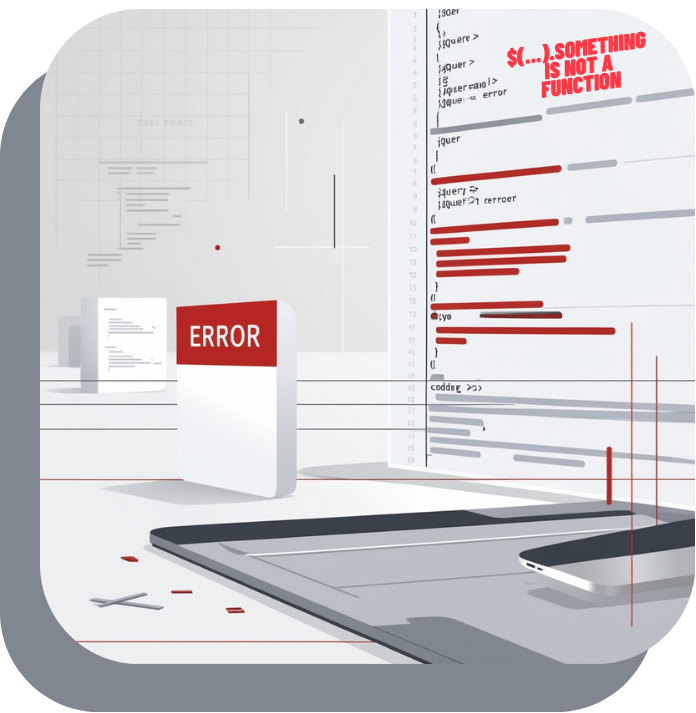
The error message “Uncaught TypeError: $(…).something is not a function” is a common JavaScript/jQuery error. It occurs when the code tries to call a jQuery method or plugin function that does not exist or is not correctly loaded in the current context. This error can be frustrating, but understanding its causes and solutions can simplify troubleshooting.
Reason for the Error
The error typically occurs due to one or more of the following reasons:
- Missing or Incorrect jQuery Library: If the jQuery library is not loaded or is loaded incorrectly, any jQuery code that depends on it will fail.
- Plugin Not Loaded: If you are using a jQuery plugin (e.g., a date picker or carousel) and it is not properly included or initialized, the plugin functions will not be recognized.
- Incorrect Function Call: If the function being called does not exist in jQuery, it will throw this error. This could happen due to a typo or calling a method that doesn’t belong to the selected element.
- Library Conflict: When multiple versions of jQuery or other JavaScript libraries like Prototype are loaded, they might conflict, causing some functions to be undefined.
- Execution Order Issue: Attempting to use jQuery or a plugin before the document is fully loaded or before the required library/plugin is loaded will result in this error.
How to Avoid the Error
To prevent this error, follow these best practices:
- Ensure Proper jQuery Loading:Include the jQuery library before any jQuery code or plugin script in your HTML:
- Load Plugins After jQuery: Always include plugins and their initialization scripts after the main jQuery library:
- Use
$(document).ready()or$(function() {}): Ensure the DOM is fully loaded before running jQuery code: - Check Function Name Spelling: Verify that the function being called exists and is spelled correctly.
- Avoid Library Conflicts: Use
jQuery.noConflict()to resolve conflicts between jQuery and other libraries:
Solutions When the Error Arises
If the error occurs, follow these steps to fix it:
- Check the Console for Errors: The browser’s developer console provides a stack trace to pinpoint the source of the error. Identify which line is causing the issue.
- Verify jQuery Library Inclusion: Ensure that the jQuery library is properly loaded by checking its presence in the network tab of the developer tools.
- Inspect Plugin Dependencies:
- Check if the plugin file is loaded correctly.
- Verify the plugin’s documentation to confirm that you are initializing it correctly.
- Debug with
typeof: Use thetypeofoperator to check if the function exists before calling it: - Correct Execution Order: Move scripts to the bottom of the
<body>tag or use asynchronous loading if necessary:
Uncaught Error: Syntax error, unrecognized expression in jQuery

The “Uncaught Error: Syntax error, unrecognized expression” is a common error in jQuery that occurs when the selector or expression provided to a jQuery method does not comply with its syntax rules. This error can be frustrating, especially for beginners, but understanding its causes, preventive measures, and solutions can make it manageable.
Reason for the Error
This error is primarily caused by providing an invalid selector or expression to a jQuery method. Common reasons include:
- Invalid CSS Selector Syntax
jQuery selectors are based on CSS selectors. An invalid or improperly formatted selector will throw this error. For instance: - Special Characters in Selectors
If your selector includes special characters (e.g.,#,.) that are not escaped properly, jQuery will fail to parse it. For example: - Dynamic or Unexpected Input
When using dynamic values in selectors, if the input is incorrect or unvalidated, it can lead to syntax errors. - Malformed HTML
If the HTML being targeted is malformed, such as unclosed tags or improper nesting, it might confuse the selector logic.
How to Avoid This Error
- Validate Input Data
Always validate and sanitize user input or dynamically generated data before passing it to a selector. - Escape Special Characters
Use double backslashes to escape special characters in selectors. - Use jQuery Methods Carefully
Use methods likeattr()andprop()when dealing with attributes instead of relying on selectors to directly access them. - Validate HTML Structure
Ensure the HTML is well-formed and adheres to W3C standards. Use a validator to catch syntax issues.
Solution to Fix the Error
- Debug the Selector
Useconsole.log()to check the value of the selector before passing it into a jQuery method. - Try Catch for Error Handling
Implement error handling around your jQuery code to catch and log errors. - Use
jQuery.escapeSelector()
jQuery provides anescapeSelector()method to handle special characters. - Upgrade jQuery Version
If using an outdated version of jQuery, upgrade to the latest version. Newer versions have better error handling and support.
Understanding Cross-Origin Resource Sharing (CORS) Errors in jQuery

Cross-Origin Resource Sharing (CORS) is a mechanism that controls access to resources on a web server from a different domain. While essential for web security, it can sometimes cause issues when working with JavaScript frameworks like jQuery. Let’s delve into what CORS errors are, why they occur, and how to handle and avoid them.
What Are CORS Errors?
CORS errors occur when a web application running on one domain tries to access resources (like an API) hosted on another domain, and the server hosting the resource denies the request. For example, if your jQuery code running on https://example.com tries to fetch data from https://api.example.net, the browser may block the request unless the API explicitly allows it.
This behavior is rooted in web browsers’ Same-Origin Policy (SOP), a security feature that prevents malicious cross-site attacks. SOP restricts scripts on one origin from interacting with resources on another unless the target server permits it through proper CORS headers.
Reasons for CORS Errors in jQuery
- Missing CORS Headers: The server does not include the required
Access-Control-Allow-Originheader in its response. - Restricted Methods or Headers: The server may only allow certain HTTP methods (like
GETorPOST) or restrict custom headers. - Preflight Request Failure: For non-simple requests (e.g.,
PUTorDELETE), the browser sends a preflightOPTIONSrequest to verify permissions. If the server does not respond appropriately, the actual request is blocked. - Authentication Issues: Some APIs restrict cross-origin requests that include credentials unless explicitly configured.
How to Avoid CORS Errors in jQuery
- Use a Proxy Server:
- Set up a proxy on your server to forward requests to the target API. This makes the API call appear as if it originates from your server, avoiding CORS issues.
- Example: Instead of calling
https://api.example.net, make a request to your server (https://example.com/proxy) and let it fetch the data.
- Enable CORS on the Server:
- Ensure the target server includes the appropriate headers:
- Use JSONP for GET Requests:
- For older APIs, JSONP (JSON with Padding) can be a workaround. However, it’s limited to
GETrequests and has security concerns. - Example in jQuery:
- For older APIs, JSONP (JSON with Padding) can be a workaround. However, it’s limited to
- Set Up CORS-Friendly Middleware:
- For APIs you control, use middleware to add CORS headers. In Node.js, you can use the
corspackage:
- For APIs you control, use middleware to add CORS headers. In Node.js, you can use the
Solutions if a CORS Error Arises
- Check Server Configuration:
- Verify the server supports the requesting origin and includes the
Access-Control-Allow-Originheader.
- Verify the server supports the requesting origin and includes the
- Inspect the Request in Developer Tools:
- Open your browser’s Developer Tools and examine the network tab to check the request and response headers.
- Debug Preflight Requests:
- Ensure the server responds correctly to preflight
OPTIONSrequests with the required headers.
- Ensure the server responds correctly to preflight
- Use
withCredentialsif Needed:- For requests requiring credentials (cookies, HTTP authentication), configure jQuery to include them:
- Ensure the server allows credentials:
- Temporary Development Workaround:
- Use browser extensions like CORS Unblocker or disable CORS checks (not recommended for production).
jQuery Events Not Triggering: Causes, Solutions, and Prevention

When working with jQuery, one of the most common issues developers face is events not triggering as expected. Whether it’s a click, hover, or custom event, the failure of an event to trigger can halt functionality and create frustration. Understanding why this happens, how to prevent it, and the solutions available can save you time and improve your development process.
Reasons for jQuery Events Not Triggering
- Incorrect Selector: One of the primary reasons jQuery events don’t trigger is using an incorrect selector. jQuery relies on CSS selectors to target HTML elements. If the selector is wrong or doesn’t match the element, the event will not be bound, and no action will take place. Ensure that the selector you use targets the right element, and double-check for typos or errors.
- Dynamic Content (Event Delegation): If you’re working with dynamic content (content added after page load), jQuery events bound to static elements may not work. This is because the new elements are not present when the event is bound. To handle this, you need to use event delegation, where events are bound to a parent element that exists when the page loads. The event is then triggered on the target element when it is added to the DOM.Example of using event delegation:
- jQuery Version Conflicts: Using multiple versions of jQuery can cause conflicts in event handling. If you have loaded more than one version of jQuery, it can result in events not firing properly. Ensure that only one version of jQuery is loaded and avoid conflicts by using the
noConflict()method if necessary. - Event Handler Override: Sometimes, event handlers are overwritten or removed. This happens when you use methods like
.off()or.unbind()unintentionally. If an event is detached from an element, it will no longer be triggered. Ensure that your event handlers are correctly applied and not being removed or overridden unexpectedly. - Prevent Default Behavior: If you are using
.preventDefault()within the event handler (e.g., for form submission or link clicks), this can stop the default behavior of the event but may cause other functionality to break. It’s important to manage.preventDefault()carefully and ensure that the action you want to prevent is appropriate. - Other JavaScript Errors: JavaScript errors elsewhere in your code may prevent the jQuery event from firing. If the browser encounters an error before the event handler is reached, it can stop the script from executing further. Use browser developer tools to check for errors in the console and fix them accordingly.
How to Avoid jQuery Event Issues
- Check Your Selectors: Always verify that your jQuery selectors are correct. Use the browser’s Developer Tools to inspect elements and ensure they match what your code is targeting.
- Use Event Delegation for Dynamic Content: If your page dynamically updates content, ensure that event delegation is used to bind events to parent elements. This ensures that events are triggered on newly added elements.
- Single jQuery Version: Ensure that only one version of jQuery is included in your project. If you must use different libraries that include jQuery, ensure they are compatible with each other.
- Avoid Overwriting Handlers: Make sure that you’re not unintentionally removing event handlers. Use
.on()to bind events and.off()only when you need to detach an event. - Check for JavaScript Errors: Regularly check your JavaScript for errors and fix them promptly. Use
console.log()to debug and trace issues.
Solution if Events Don’t Trigger
If you find that jQuery events are not triggering, follow these steps:
- Debug the Selector: Verify if the selector is correctly targeting the element. Try logging the element to the console using
console.log($(selector)). - Check for Dynamic Content: If the content is dynamically generated, ensure that you are using event delegation.
- Use
$(document).ready(): Ensure that the jQuery code is wrapped inside$(document).ready(), so the event is bound after the DOM is fully loaded. - Test Without Conflicting Scripts: Temporarily disable other JavaScript or jQuery scripts to see if there’s a conflict.
- Check Browser Console: Use the browser’s Developer Tools console to identify any errors or warnings that might be preventing the event from triggering.
Animation Errors in jQuery: Reasons, Prevention, and Solutions
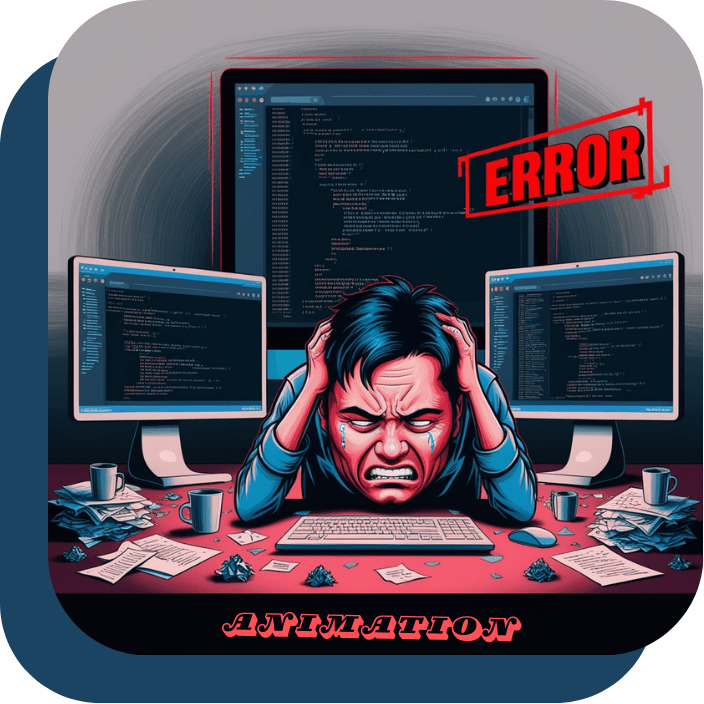
jQuery has long been a popular JavaScript library for simplifying HTML document traversal, event handling, and animations. While jQuery animations can greatly enhance the interactivity of a website, developers may encounter various animation-related errors. These errors can arise due to several factors, such as incorrect syntax, improper use of methods, or compatibility issues with the browser or other scripts. Understanding the reasons for these errors, how to prevent them, and how to fix them can help ensure smoother animation implementations.
Reasons for Animation Errors in jQuery
- Incorrect Syntax: One of the most common reasons for animation errors is improper syntax. jQuery animations require correct usage of methods like
.animate(),.fadeIn(),.fadeOut(), and.slideUp(). A small mistake, such as missing parameters or incorrect values, can result in errors. For example, specifying a non-numeric value where a number is expected can break the animation. - CSS Conflicts: jQuery animations often rely on CSS properties such as
display,opacity, andwidth. If there are conflicting CSS styles applied to the element being animated (e.g., an element’swidthbeing set explicitly in CSS), jQuery may not be able to animate it as expected. This can lead to unexpected behavior or no animation at all. - Chaining and Queuing Issues: jQuery allows animations to be chained, where multiple animations can be executed one after another. However, improper chaining or queuing can cause animations to not play correctly. For example, calling two animations simultaneously without proper queuing may result in one animation overriding the other or both failing to execute.
- Animation Interruptions: Animations can be interrupted by other processes, such as page reflows, other jQuery animations, or JavaScript functions. If an animation is prematurely stopped, it may not complete as expected, leading to inconsistent or incomplete visual effects.
- Browser Compatibility: Although jQuery is designed to handle cross-browser compatibility issues, certain animation functions may still behave differently across browsers. For instance, older versions of Internet Explorer may struggle with certain CSS3 properties that jQuery tries to animate, causing animation errors.
How to Avoid Animation Errors
- Use Proper Syntax: Always double-check the syntax when using animation methods. For instance, the
.animate()method requires an object that defines the CSS properties to be animated. If any of the values are incorrect or omitted, the animation will fail. Be sure to consult the jQuery documentation for the proper method signatures and examples. - Ensure No CSS Conflicts: Before applying animations, ensure there are no conflicting CSS rules. For example, avoid setting conflicting
positionproperties likeabsoluteandrelativesimultaneously, as this can disrupt the animation flow. - Queue Animations Properly: Use jQuery’s
queue()anddequeue()methods to control the order of animations when chaining them. This ensures that one animation doesn’t overlap or overwrite another. For example: - Test Across Multiple Browsers: Make sure to test animations on different browsers, especially older versions, to catch any compatibility issues. jQuery’s built-in cross-browser functionality typically handles most cases, but it’s always good practice to test on actual browsers.
- Control Animation Speed: If animations are not displaying correctly, try adjusting the speed of the animation. Sometimes a too-fast or too-slow animation can cause it to appear broken.
Solutions to Common Animation Errors
- Error: Animation Not Executing
Solution: Double-check the target element to ensure it exists in the DOM and is visible. If the element is hidden via CSS, it might not animate. Use.show()before applying animations to make sure the element is visible. - Error: jQuery Conflicts with Other Libraries
Solution: If jQuery is conflicting with other libraries (e.g., Prototype), use jQuery’snoConflict()method to prevent issues with the$symbol: - Error: Animation Interrupting Another
Solution: Use.stop(true, true)to stop any ongoing animations before starting a new one, ensuring that the new animation doesn’t conflict with previous animations: - Error: Browser-Specific Issues
Solution: If you encounter browser-specific issues, consider using a jQuery plugin designed to smooth over browser discrepancies or use CSS animations in combination with jQuery for more control.
Performance Issues with Large DOM Manipulations in jQuery: Causes, Prevention, and Solutions
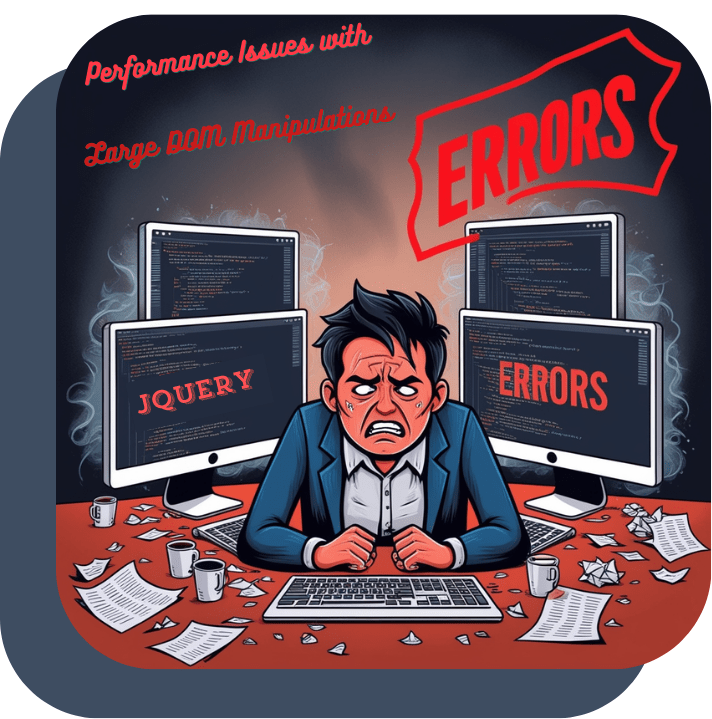
jQuery has been a go-to JavaScript library for simplifying HTML DOM manipulation, event handling, animations, and Ajax interactions. However, when working with large-scale web applications or handling complex DOM manipulations, developers can encounter performance issues. These issues mainly arise from the inefficient handling of large numbers of DOM elements, leading to sluggish page loads, delayed user interactions, and overall poor user experience.
Reasons for Performance Issues with Large DOM Manipulations in jQuery
- Excessive DOM Reflows and Repaints
When you modify the DOM (such as adding or removing elements), the browser must recalculate the layout and render the changes. For large DOM manipulations, this process can trigger multiple reflows (calculations of element positions and sizes) and repaints (redrawing the screen). Each reflow and repaint is an expensive operation, and doing them repeatedly during a manipulation can slow down the rendering process. - Frequent jQuery DOM Traversal
jQuery simplifies DOM traversal, but calling methods like.find(),.each(), or.parent()repeatedly on large DOM trees can result in slow performance. These functions trigger multiple reflows and repaint cycles and lead to excessive processing time, especially when the DOM structure is deep and complex. - Inefficient Event Binding
Binding events like click or mouseover to numerous elements, especially dynamically created ones, can create performance bottlenecks. Each event handler is bound individually to each element, and this leads to a significant overhead when managing many elements. - JavaScript Execution and Garbage Collection
Large DOM manipulations usually involve a significant amount of JavaScript execution. The more you modify the DOM, the more memory the browser needs to manage. Frequent object creation and deletion increase the workload on the browser’s garbage collector, which can cause pauses in rendering and slow down performance.
How to Avoid Performance Issues
- Batch DOM Manipulations
One common way to avoid unnecessary reflows and repaints is to batch DOM manipulations. Instead of modifying the DOM multiple times in a loop, collect all changes and make them in a single operation. This reduces the number of times the browser needs to calculate and render changes. - Use
DocumentFragmentfor Bulk Insertions
TheDocumentFragmentis an in-memory representation of a DOM structure. You can append all your new elements to theDocumentFragmentfirst, and then append the entire fragment to the DOM in one go. This avoids the overhead of multiple reflows during large DOM manipulations. - Delegate Events Instead of Binding to Individual Elements
Event delegation involves binding events to a parent element instead of individual child elements. This reduces the number of event listeners and allows for handling events dynamically for elements added after the page loads. - Minimize jQuery Selectors
Avoid repeatedly querying the DOM for elements inside loops. Instead, cache your selectors to reduce unnecessary DOM lookups.
Solutions if Performance Issues Arise
If performance issues arise despite using the best practices, consider the following:
- Limit DOM Elements
If the page contains an excessive number of elements, such as thousands of rows in a table or countless images, reconsider the design. Implement techniques like lazy loading, infinite scrolling, or pagination to reduce the initial number of elements rendered. - Optimize CSS and JavaScript
Sometimes, performance issues are related to CSS or JavaScript. Use tools like Chrome DevTools to profile your page, identify bottlenecks, and optimize scripts and stylesheets. - Leverage Web Workers for Heavy Computation
For CPU-intensive operations, such as complex data processing, use Web Workers to offload processing from the main thread. This can help keep the UI responsive during heavy DOM manipulations.
Conflicts Between jQuery Versions: Causes, Prevention, and Solutions
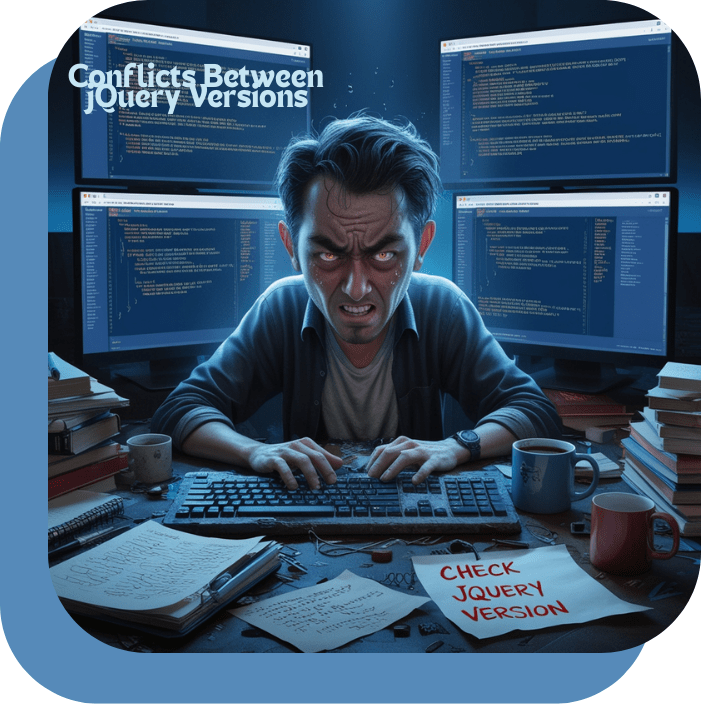
jQuery, a fast, small, and feature-rich JavaScript library, has been a popular tool for simplifying tasks like DOM manipulation, event handling, and AJAX interactions. However, when multiple versions of jQuery are used in a project, conflicts can arise, leading to bugs and performance issues. Understanding the reasons behind these conflicts, how to prevent them, and what to do when they occur is crucial for web developers working with jQuery.
Causes of jQuery Version Conflicts
- Multiple Versions of jQuery: The most common cause of jQuery conflicts is the inclusion of more than one version of the jQuery library in a single project. This often happens when different libraries or plugins require different versions of jQuery, leading to a scenario where one version overrides another. As a result, certain functionalities may stop working or behave unexpectedly due to compatibility issues.
- Compatibility Issues: Newer versions of jQuery introduce new features, bug fixes, and performance improvements, but they can also deprecate or change the behavior of existing methods. For example, a plugin developed for an older version of jQuery might rely on a function that has been deprecated or modified in a newer version. This can result in the plugin not functioning as expected.
- Global Namespace Pollution: jQuery attaches itself to the global
windowobject, which can lead to conflicts when two different versions of jQuery try to coexist on the same page. The$symbol, which is commonly used as a shorthand forjQuery, is shared across versions, and one version might overwrite the$symbol used by another, leading to unexpected behavior. - Plugin Incompatibility: Some jQuery plugins are written to work with specific versions of jQuery. When these plugins are used with an incompatible version, they can cause errors or break page functionality. Plugin authors typically specify the required jQuery version, but not all users check this before integrating plugins.
How to Avoid jQuery Version Conflicts
- Use jQuery.noConflict(): The jQuery library provides a
noConflict()method that allows multiple versions of jQuery to coexist. This method releases control of the$symbol to other libraries or frameworks. Developers can then assign a different variable name to jQuery (e.g.,jQuery_1.12 = jQuery.noConflict();), which helps prevent conflicts between versions. - Ensure Consistent jQuery Versions: Whenever possible, it’s best to use a single version of jQuery throughout your project. Ensure that all libraries and plugins are compatible with the version of jQuery you are using. If you have no choice but to use multiple versions, the
noConflict()method can help. - Use a Package Manager or CDN: If you are working with external libraries and plugins, use a package manager like npm or a CDN to load the correct versions of jQuery and its associated plugins. This ensures version compatibility and minimizes the risk of conflicts.
- Check Plugin Requirements: Before using any jQuery plugin, always check the documentation to confirm which version of jQuery the plugin is compatible with. This helps avoid loading an incompatible version of jQuery that could cause conflicts.
Solutions to jQuery Version Conflicts
If you encounter conflicts between different jQuery versions, the following solutions can help resolve the issue:
- Use jQuery’s noConflict() Method: If both versions of jQuery are essential, use
jQuery.noConflict()to give each version its own namespace. This allows you to reference both versions independently, avoiding conflicts in global variables like$. - Remove Duplicate jQuery Instances: If multiple versions of jQuery are loaded unnecessarily, removing redundant versions from the page can resolve conflicts. Check the HTML and JavaScript files for any
<script>tags that load multiple versions of jQuery and ensure only the required version is included. - Update Plugins or Switch to Alternatives: If a plugin is not compatible with the jQuery version in use, look for an updated version of the plugin or consider switching to a more up-to-date alternative that supports the latest jQuery versions.
- Use jQuery Migrate Plugin: If you need to upgrade an older project with outdated jQuery code, the jQuery Migrate plugin can help by providing support for deprecated features. This plugin logs warnings about deprecated or removed features and helps you identify and fix issues.
AJAX Request Fails in jQuery: Causes, Prevention, and Solutions
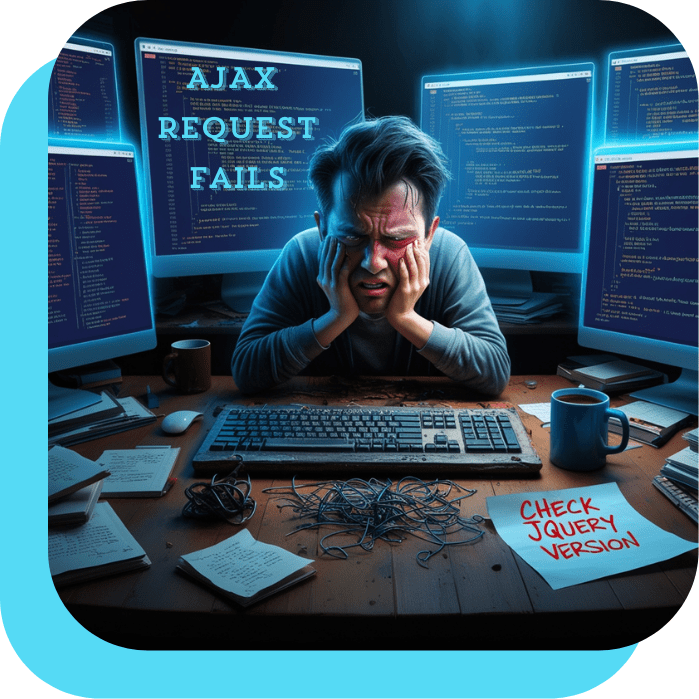
AJAX (Asynchronous JavaScript and XML) allows web applications to communicate with a server without refreshing the entire page. jQuery simplifies AJAX requests with methods like $.ajax, $.get, and $.post. Despite its convenience, AJAX requests can fail due to several reasons, which can disrupt a smooth user experience. Understanding these reasons, implementing preventive measures, and knowing solutions is essential for developers.
Reasons for AJAX Request Failures
- Incorrect URL
One of the most common reasons for AJAX request failures is specifying an incorrect or non-existent URL in theurlparameter. If the endpoint is misspelled, or the server route is not configured correctly, the request fails. - Cross-Origin Resource Sharing (CORS) Restrictions
Browsers enforce the same-origin policy for security. If an AJAX request is made to a domain different from the origin of the website, it will fail unless the server explicitly allows cross-origin requests via appropriate headers. - Server-Side Errors
Issues like misconfigured server routes, backend code errors, or missing data can result in a 500-series HTTP error, indicating a server-side failure. - Timeouts
AJAX requests have a default timeout setting. If the server takes too long to respond due to high load or complex processing, the request may time out. - Authentication Issues
AJAX requests to secure endpoints might fail if authentication tokens or cookies are missing, invalid, or expired. - Network Connectivity
Poor or lost internet connection can prevent AJAX requests from reaching the server. - JavaScript Errors
Syntax errors or logic mistakes in the client-side JavaScript code can disrupt AJAX requests.
How to Prevent AJAX Request Failures
- Verify URL
Double-check theurlparameter in the AJAX call to ensure it points to the correct endpoint. - CORS Configuration
Configure the server to include appropriate headers likeAccess-Control-Allow-OriginandAccess-Control-Allow-Methodsto allow cross-origin requests. - Handle Authentication
Ensure secure endpoints are accessible by sending valid authentication tokens or cookies in the request header. - Set Timeout
Adjust thetimeoutproperty in the AJAX request to accommodate potential delays in server response. - Error Handling
Use theerrorcallback function in jQuery to manage errors gracefully and provide feedback to users. For example:
Solutions When AJAX Requests Fail
- Debugging Tools
Use browser developer tools (Network tab) to inspect request and response headers, status codes, and payloads. - Retry Mechanism
Implement a retry mechanism to reattempt failed requests a few times before notifying the user. - Fallback Options
If the AJAX request fails, provide alternative solutions, such as static content or notifying users to try again later. - Backend Monitoring
Monitor server logs for issues like invalid routes, authentication failures, or resource bottlenecks and address them promptly. - Graceful User Experience
Always inform users of errors via alerts, modals, or notifications to maintain transparency.
By understanding the common causes of AJAX request failures, developers can take proactive steps to avoid them and implement robust solutions when they arise.
Selector Performance Issues in jQuery
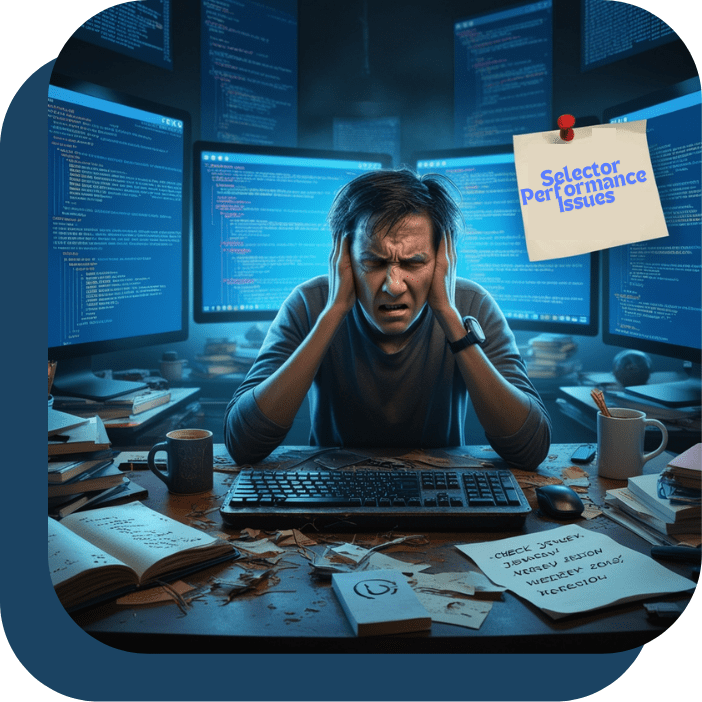
jQuery, a widely used JavaScript library, simplifies DOM manipulation, event handling, and animation. However, selector performance issues can arise, especially in large or complex web applications. These issues stem from inefficient use of selectors, which can negatively impact the speed and responsiveness of a web page. Understanding these problems, their causes, and solutions is crucial for maintaining optimal performance.
Reasons for Selector Performance Issues
- Complex Selectors:
- Using overly complex selectors, such as nested or hierarchical combinations (
$("div ul li span")), forces jQuery to traverse deep into the DOM tree. This traversal consumes more computational resources, slowing down performance.
- Using overly complex selectors, such as nested or hierarchical combinations (
- Inefficient Selection:
- General selectors like
$("*")or broad type selectors ($("div")) can be inefficient as they scan all matching elements in the document, including elements that may not be relevant.
- General selectors like
- Dynamic DOM Manipulation:
- When the DOM is dynamically updated, repeated selector queries can lead to inefficiencies, especially if jQuery searches from the root of the DOM each time.
- Redundant Queries:
- Repeatedly selecting the same element using jQuery, instead of caching it in a variable, increases processing overhead unnecessarily.
- Document Structure Complexity:
- Deeply nested or poorly organized DOM structures can exacerbate selector performance issues as the browser has to traverse more elements.
How to Avoid Selector Performance Issues
- Use IDs Whenever Possible:
- IDs are unique and provide the fastest selector performance in jQuery. For example, use
$("#elementID")instead of$(".className")whenever applicable.
- IDs are unique and provide the fastest selector performance in jQuery. For example, use
- Optimize Selectors:
- Avoid long and complex selectors. For example, replace
$("ul#menu li.selected")with$("#menu .selected")to reduce DOM traversal.
- Avoid long and complex selectors. For example, replace
- Cache Selectors:
- Store frequently accessed elements in variables to avoid repeated queries:
- Limit the Search Scope:
- Use context-based selectors to narrow down the search:
- Avoid Universal Selectors:
- Refrain from using
$("*")as it selects all elements and is computationally expensive.
- Refrain from using
- Leverage Native JavaScript Methods:
- For simple operations, use native DOM methods like
document.getElementById()ordocument.querySelector()for better performance.
- For simple operations, use native DOM methods like
Solutions to Selector Performance Issues
- Refactor Inefficient Code:
- Identify and simplify slow selectors. Use browser developer tools to profile and pinpoint problematic queries.
- Use jQuery’s
filter()andeach():- These methods can refine the selection and reduce the scope of operations, improving performance.
- Use Delegated Events:
- When working with dynamic content, use delegated event binding:
- Optimize DOM Structure:
- Keep the DOM hierarchy flat and avoid excessive nesting to minimize traversal costs.
- Utilize Performance Profiling Tools:
- Tools like Chrome DevTools can help identify slow scripts and improve overall application performance.
- Update jQuery Version:
- Ensure you’re using the latest jQuery version, as updates often include performance improvements.
Understanding the Error: Uncaught Error: $(...).data is undefined in jQuery
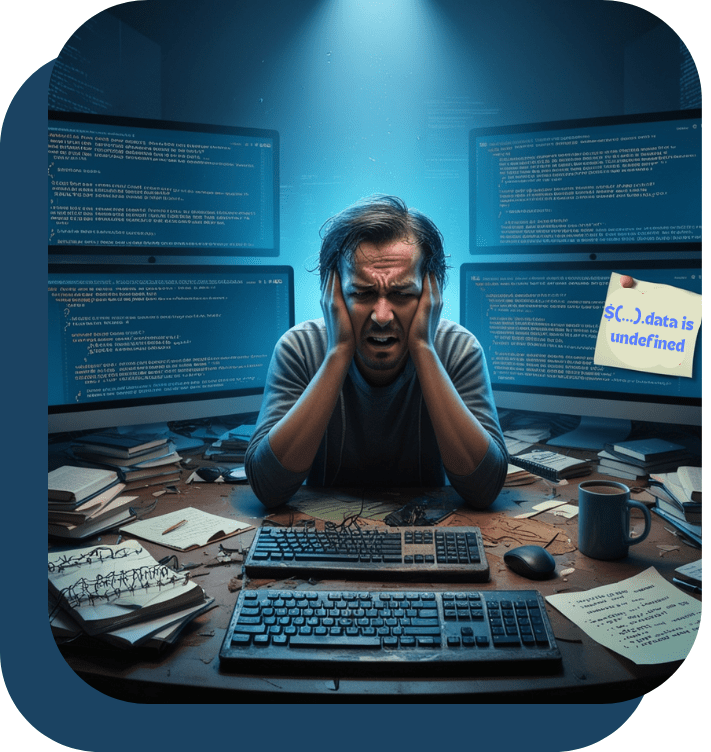
The error Uncaught Error: $(...).data is undefined typically occurs in JavaScript code when attempting to use the .data() method on a jQuery object that does not exist or is incorrectly referenced. This error can break functionality, especially when the .data() method is essential for accessing or storing data associated with DOM elements.
Reasons for the Error
- Element Does Not Exist:
The most common reason is attempting to access an element in the DOM that either hasn’t been loaded or doesn’t exist. For example:Here, the
#nonexistentelement is not in the DOM, so the jQuery object returned is empty, and.data()cannot be applied. - Incorrect Selector:
A typo or incorrect CSS selector can lead to an empty jQuery object. For instance: - Timing Issues:
The code may run before the DOM has fully loaded, resulting in jQuery failing to find the intended elements. - Missing jQuery Library:
If the jQuery library is not loaded correctly or is outdated, the.data()method might not function as expected. - Manipulated or Dynamically Loaded Elements:
If elements are dynamically created after the script runs, they won’t be part of the initial DOM tree.
How to Avoid the Error
- Check Element Existence:
Always validate the presence of an element before attempting to use.data(): - Use Proper Selectors:
Ensure your CSS selectors are correct and match the intended elements. - Use
$(document).ready():
Ensure the DOM is fully loaded before executing your jQuery code: - Check Dependencies:
Verify that the correct version of jQuery is included in your project, and it is loaded before executing your script. - Event Delegation for Dynamic Elements:
If elements are added dynamically, use event delegation or update the code after adding new elements.
Solution If the Error Arises
- Debugging the Issue:
- Use the browser’s developer console to identify the problematic selector.
- Check the length of the jQuery object returned:
- Fallbacks:
Provide a fallback or default value when.data()is undefined: - Error Handling:
Wrap the code in atry-catchblock to gracefully handle errors: - Use Logging Tools:
Log errors and warnings during development to spot issues early.