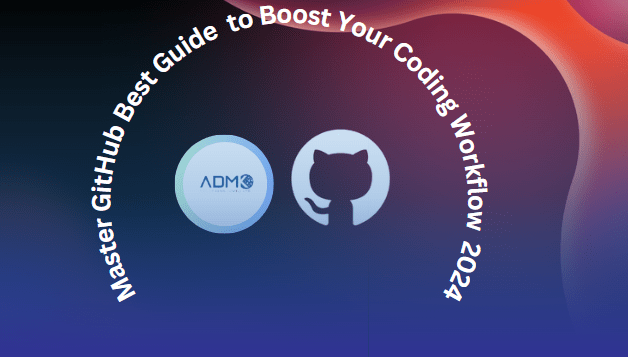Are you looking to level up your coding game and become a GitHub master? Look no further, because this ultimate guide has got you covered! Whether you’re a beginner or an experienced programmer, GitHub can revolutionize your coding workflow. With its powerful features and collaborative nature, GitHub is the go-to platform for developers worldwide. In this comprehensive guide, we will walk you through everything you need to know to become a GitHub pro.
From setting up your account and creating repositories to mastering version control and collaborating with other developers, we’ve got it all covered. But it doesn’t end there. We’ll also delve into advanced GitHub topics, such as managing branches, resolving conflicts, and utilizing GitHub Actions for automated workflows. With our step-by-step tutorials and real-world examples, you’ll become a GitHub expert in no time! So, whether you’re a solo developer or part of a team, this guide will empower you to take your coding workflow to the next level. Get ready to unleash the full potential of GitHub and supercharge your productivity. Let’s dive in and unlock the secrets of GitHub mastery!
Headings Pack:
- Understanding the basics of version control
- Setting up your GitHub account
- Navigating the GitHub interface
- Creating and managing repositories
- Collaborating with others on GitHub
- Branching and merging in GitHub
- Using GitHub for issue tracking and project management
- Integrating GitHub with your coding workflow
- GitHub modern ways used by ADMK Solutions in 2024
- Conclusion and further resources
Mastering GitHub: The Ultimate Guide to Boost Your Coding Workflow
Are you looking to level up your coding game and become a GitHub master? Look no further, because this ultimate guide has got you covered! Whether you’re a beginner or an experienced programmer, GitHub can revolutionize your coding workflow. With its powerful features and collaborative nature, GitHub is the go-to platform for developers worldwide.
In this comprehensive guide, we will walk you through everything you need to know to become a GitHub pro. From setting up your account and creating repositories to mastering version control and collaborating with other developers, we’ve got it all covered.
But it doesn’t end there. We’ll also delve into advanced GitHub topics, such as managing branches, resolving conflicts, and utilizing GitHub Actions for automated workflows. With our step-by-step tutorials and real-world examples, you’ll become a GitHub expert in no time!
So, whether you’re a solo developer or part of a team, this guide will empower you to take your coding workflow to the next level. Get ready to unleash the full potential of GitHub and supercharge your productivity. Let’s dive in and unlock the secrets of GitHub mastery!
Understanding the basics of version control
Version control is the foundation of effective software development. It allows developers to track changes, collaborate on projects, and maintain a cohesive codebase. GitHub, being a leading platform for version control, is built on the popular Git distributed version control system.
Git is a powerful tool that enables developers to manage their code, collaborate with others, and maintain a history of changes. By understanding the basic principles of version control, you’ll be well on your way to mastering GitHub and streamlining your coding workflow.
At its core, version control systems like Git allow you to save snapshots of your project at different points in time. These snapshots, known as commits, capture the state of your codebase and enable you to revert to previous versions if needed. You can also create branches to experiment with new features or bug fixes without affecting the main codebase. This flexibility and the ability to collaborate with other developers make version control an essential part of modern software development.
Setting up your GitHub account
To get started with GitHub, you’ll need to create an account. Head over to the GitHub website (github.com) and click on the “Sign up” button in the top right corner. Follow the prompts to enter your personal information, choose a username, and set up your account.
Once your account is created, you’ll be taken to the GitHub dashboard, where you can explore the platform and start familiarizing yourself with its features. Take some time to customize your profile, add a profile picture, and write a brief bio to introduce yourself to the GitHub community.
Next, you’ll need to set up your local development environment to connect with your GitHub account. This typically involves installing Git on your computer and configuring your Git settings, such as your name and email address. GitHub provides detailed instructions for setting up Git on various operating systems, so be sure to follow the appropriate guide for your system.
Navigating the GitHub interface
The GitHub interface is designed to be intuitive and user-friendly, but it’s still helpful to understand the key elements and how to navigate them effectively.
The dashboard is the central hub of your GitHub experience. Here, you can see your recent activity, such as commits, pull requests, and issues. You can also access your repositories, explore trending projects, and discover new repositories to follow or contribute to.
The repository page is where you’ll spend most of your time on GitHub. This is where you can view the code, files, and commit history of your projects. You can also access various tools and features, such as the code editor, issue tracker, and project management boards.
Familiarize yourself with the different tabs and sections within a repository, such as the “Code,” “Issues,” “Pull requests,” and “Actions” tabs. These provide quick access to the most important aspects of your project, making it easier to manage your workflow and collaborate with others.
Creating and managing repositories
One of the fundamental tasks on GitHub is creating and managing repositories. A repository is a container for your project’s files, commit history, and other related information.
To create a new repository, simply click on the “New” button on the GitHub dashboard or the “+” icon in the top right corner. You’ll be prompted to provide a name for your repository, choose whether it should be public or private, and optionally add a README file or a .gitignore template.
Once your repository is created, you can start adding files to it. You can do this directly on the GitHub website by clicking the “Add file” button and uploading your files. Alternatively, you can clone the repository to your local machine using the Git command-line tool or a Git client, and then add, modify, and commit files from your local environment.
Managing your repositories is also crucial. You can organize your projects by creating folders, move files around, and rename or delete them as needed. GitHub also provides useful features like the ability to star repositories, create releases, and manage project settings, all of which can help you keep your codebase organized and accessible.
Collaborating with others on GitHub
One of the most powerful aspects of GitHub is its ability to facilitate collaboration among developers. Whether you’re working on a solo project or part of a team, GitHub provides the tools and features to streamline your collaborative workflow.
To collaborate on a project, you’ll first need to invite other users to your repository. You can do this by navigating to the repository settings and adding collaborators. Once added, your collaborators will have the ability to contribute to the codebase, submit pull requests, and participate in discussions.
GitHub’s pull request feature is the cornerstone of collaborative development. When you make changes to a repository, you can create a pull request to propose those changes to the project maintainers. Your collaborators can then review your code, provide feedback, and either merge or reject the changes.
Commenting and discussing issues is another essential aspect of collaboration on GitHub. You can use the issue tracker to report bugs, suggest new features, or have conversations about the project. This helps to keep your team aligned, facilitate knowledge sharing, and ensure that everyone is on the same page.
Branching and merging in GitHub
Branching and merging are fundamental Git concepts that are deeply integrated into the GitHub workflow. Branches allow you to create separate lines of development, enabling you to experiment with new features, fix bugs, or collaborate with others without affecting the main codebase.
When you create a new repository on GitHub, you’ll automatically have a default branch, typically named “main” or “master.” This is where your primary codebase lives. To start a new feature or fix a bug, you’ll want to create a new branch off of the main branch.
GitHub makes it easy to create and manage branches. You can do this directly on the website by clicking the “Branch” button on the repository page and entering a new branch name. Alternatively, you can create and switch between branches using the Git command-line tool or a Git client on your local machine.
Once you’ve made your changes on a branch, you can merge them back into the main branch. This is typically done through a pull request, where your changes are reviewed, discussed, and ultimately merged if they’re approved. GitHub’s built-in merge conflict resolution tools can help you resolve any conflicts that may arise during the merge process.
Using GitHub for issue tracking and project management
GitHub’s issue tracker is a powerful tool for managing bugs, feature requests, and other project-related tasks. You can use it to create, assign, and track issues, as well as discuss and collaborate on solutions.
To create a new issue, simply click the “New issue” button on the repository’s “Issues” tab. You can then provide a descriptive title, add labels to categorize the issue, and include any relevant details or attachments. Your collaborators can then comment on the issue, offer suggestions, and help to resolve it.
GitHub also integrates with various project management tools, such as Trello and Jira, allowing you to seamlessly integrate your development company workflow with your project management processes. You can use GitHub’s project boards to create custom workflows, track the progress of your tasks, and visualize your project’s status.
Additionally, GitHub’s automation features, such as issue templates and GitHub Actions, can help streamline your project management and issue tracking processes. You can create custom templates for common issue types, set up automated workflows to triage and assign issues, and even trigger actions based on specific events in your repository.
Integrating GitHub with your coding workflow
GitHub is more than just a platform for hosting and collaborating on code; it can also be integrated into your daily coding workflow to boost your productivity and efficiency.
One of the most common integrations is with your local development environment. By connecting your code editor or IDE (Integrated Development Environment) with your GitHub account, you can seamlessly push and pull changes, review pull requests, and manage your repositories without leaving your preferred coding tool.
GitHub also integrates with a wide range of other tools and services, such as continuous integration (CI) and continuous deployment (CD) platforms, project management software, and communication tools. By leveraging these integrations, you can automate various aspects of your development workflow, from running tests and building your application to deploying your code to production.
For example, you can set up GitHub Actions to automatically build, test, and deploy your application whenever you push changes to your repository. This helps to ensure code quality, catch issues early, and streamline your deployment process. Additionally, you can integrate GitHub with tools like Slack or Microsoft Teams to receive notifications and collaborate on projects directly within your communication channels.
GitHub modern ways used by ADMK Solutions in 2024
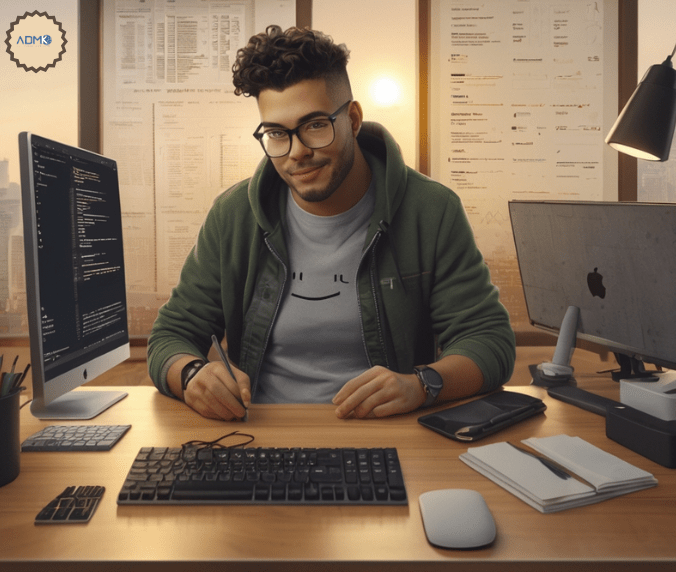
In 2024, ADMK Solutions employs a range of modern GitHub practices and tools to streamline development workflows, enhance collaboration, and ensure code quality. Here’s a comprehensive overview of how they leverage GitHub’s features and best practices:
GitHub Actions for CI/CD
- Automated Workflows: ADMK Solutions uses GitHub Actions to automate their continuous integration and continuous deployment (CI/CD) processes. Workflows are configured to automatically build, test, and deploy code whenever changes are pushed to the repository.
- Custom Actions: They create custom GitHub Actions tailored to their specific needs, such as automating deployment scripts or integrating with other services like Slack or Jira.
- Matrix Builds: To ensure code compatibility across different environments, matrix builds are used to run tests on multiple operating systems or versions of dependencies.
Branching Strategies
- Git Flow: ADMK Solutions follows a structured branching model like Git Flow, which includes feature branches, release branches, and hotfix branches. This strategy helps in managing different stages of development and release cycles.
- GitHub Flow: For projects requiring more flexibility, GitHub Flow is utilized. It involves creating feature branches from the main branch, which are then merged back after code reviews and automated testing.
Pull Requests and Code Reviews
- Pull Request Templates: To standardize pull requests, ADMK Solutions uses pull request templates that include sections for describing changes, linking issues, and noting any testing performed.
- Code Review Guidelines: Strict code review practices are followed, including peer reviews and automated checks. Reviewers ensure code quality, adherence to standards, and functional correctness before merging.
- Draft Pull Requests: These are used to gather early feedback on ongoing work, allowing team members to review and comment on code that is still in progress.
Issue Tracking and Project Management
- GitHub Issues: ADMK Solutions utilizes GitHub Issues for tracking bugs, feature requests, and other tasks. Issues are tagged, assigned, and prioritized to facilitate effective project management.
- GitHub Projects: Kanban-style boards in GitHub Projects help visualize and manage the progress of tasks. ADMK Solutions uses these boards to track work items through different stages of completion.
- Automated Issue Management: Automation rules in GitHub Projects are set up to automatically move issues or update labels based on certain triggers, streamlining workflow management.
Security and Compliance
- Dependabot: To manage dependencies and security vulnerabilities, ADMK Solutions leverages Dependabot, which automatically scans for outdated dependencies and security issues, creating pull requests to update them.
- Code Scanning: GitHub’s code scanning tools are used to identify potential security issues and code quality problems. Custom configurations ensure that relevant security checks are performed on every commit.
- Secret Management: GitHub Secrets is employed to securely store and manage sensitive information such as API keys and passwords used in workflows.
Documentation and Knowledge Sharing
- GitHub Wiki: ADMK Solutions maintains comprehensive documentation using GitHub Wiki, making it easier for team members to access project guidelines, architectural decisions, and other important information.
- README Files: Each repository includes a well-structured README file that provides an overview of the project, installation instructions, usage guidelines, and contribution information.Collaboration and Communication
- Teams and Organizations: GitHub Organizations and Teams are used to manage access control and permissions effectively, ensuring that team members have appropriate access to repositories and projects.
- Discussions: GitHub Discussions facilitate communication among team members and stakeholders, allowing for asynchronous conversations about project ideas, issues, and feedback.
Code Quality and Automation
- Pre-Commit Hooks: ADMK Solutions uses pre-commit hooks and linters integrated into GitHub Actions to enforce code quality checks before code is pushed or merged.
- Code Formatting: Tools like Prettier and ESLint are integrated into the CI/CD pipeline to ensure consistent code formatting and adherence to coding standards.
Repository Management
- Repository Templates: For new projects, ADMK Solutions uses repository templates to set up new repositories with pre-configured files, such as .gitignore, license, and contribution guidelines.
- Archiving and Deleting Repositories: Old or inactive repositories are archived to preserve history and reduce clutter. Active repositories are regularly cleaned up to maintain relevance.
Performance Monitoring and Insights
- GitHub Insights: ADMK Solutions uses GitHub Insights to monitor repository activity, including contributions, issues, and pull requests. This data helps in assessing team productivity and project progress.
Conclusion and further resources
In 2024, ADMK Solutions effectively harnesses GitHub’s modern features and best practices to optimize their development workflows, ensure code quality, and enhance collaboration. By leveraging GitHub Actions for automation, implementing structured branching strategies, and utilizing advanced project management tools, they streamline their development processes and maintain high standards for their software projects.
In this comprehensive guide, we’ve covered the essential aspects of mastering GitHub and leveraging its powerful features to boost your coding workflow. From understanding the basics of version control to navigating the GitHub interface, creating and managing repositories, and collaborating with others, you now have a solid foundation to become a GitHub pro.
Remember, GitHub is a constantly evolving platform, and there’s always more to learn. As you continue your GitHub journey, be sure to explore the platform’s advanced features, such as GitHub Actions, GitHub Packages, and GitHub Codespaces, which can further streamline your development processes.
Additionally, there are numerous online resources, tutorials, and communities available to help you deepen your GitHub knowledge. Engage with other developers, participate in open-source projects, and stay up-to-date with the latest GitHub news and best practices. With dedication and practice, you’ll soon be a GitHub master, capable of navigating the platform with ease and efficiency.
So, what are you waiting for? Start your GitHub mastery journey today and unlock the full potential of this powerful platform. Happy coding!
Questions asked about GitHub:
1. How do I ask a question on GitHub?
To add your question, create an issue in this repository. Just a few guidelines to remember before you ask a question: Ensure your question hasn’t already been answered. If it has been answered but does not satisfy you, feel free to comment in the issue and we will re-open it.
2. What are the 3 stages in GitHub?
- Modified means that you have changed the file but have not committed it to your database yet.
- Staged means that you have marked a modified file in its current version to go into your next commit snapshot.
- Committed means that the data is safely stored in your local database.
3. What is the basic use of GitHub?
Step 1: Create a repository. The first thing we’ll do is create a repository.
Step 2: Create a branch. Branching lets you have different versions of a repository at one time.
Step 3: Make and commit changes.
Step 4: Open a pull request.
Step 5: Merge your pull request.
4. What GitHub is used for?
GitHub is a cloud-based platform where you can store, share, and work together with others to write code. Storing your code in a “repository” on GitHub allows you to: Showcase or share your work. Track and manage changes to your code over time.
5. How to use GitHub chat?
Open the Chat view from the Activity Bar or press Ctrl+Alt+I. Select the Attach Context button next to the chat input field to open the context Quick Pick.