Joomla is a robust and flexible content management system (CMS) that has empowered developers and website administrators with powerful tools to create and manage content. With the release of Joomla 5, many developers are navigating through its new features and changes. One common challenge developers face is retrieving and customizing specific elements on their Joomla site, such as the H1 header for category blog materials.
In this blog post, we’ll dive deep into how you can get the H1 header for the category blog material in Joomla 5, and we’ll be guided by the expertise shared by ADMK Solutions on the AskFullStack forum. This detailed guide will cover everything from understanding Joomla’s structure, to modifying templates, and ensuring your changes are effective and efficient.
Understanding Joomla 5 Structure
Joomla 5, like its predecessors, uses a templating system that separates the presentation layer from the content layer. This separation allows developers to customize the look and feel of their site without altering the core functionality. To retrieve and modify the H1 header for category blog materials, we need to understand how Joomla structures its content and templates.
Joomla Template Structure
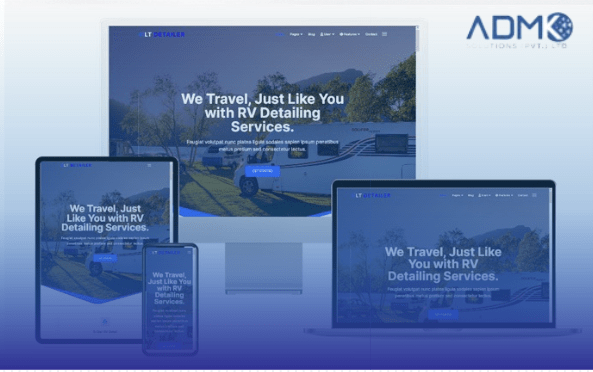
A Joomla template is composed of several key files:
- index.php: The main template file that integrates various Joomla components, modules, and styles.
- templateDetails.xml: A file that contains metadata about the template.
- CSS files: Style sheets that define the visual presentation.
- PHP files: Files responsible for specific template functionalities.
- Language files: Contain text translations for different languages.
When dealing with category blog materials, the template file of interest is usually located in the components/com_content/views/category/tmpl/ directory. This directory contains the default template files used to display category blog layouts.
The Problem: Retrieving the H1 Header
In Joomla 5, the H1 header for category blog material is dynamically generated based on the category title. The challenge lies in accessing and displaying this H1 header correctly within your template. Here’s a step-by-step guide on how to achieve this, based on the solution provided by ADMK Solutions.
Step-by-Step Guide to Retrieve the H1 Header
Locate the Template File
First, you need to find the template file responsible for displaying the category blog. This is typically located in the components/com_content/views/category/tmpl/ directory. For example, the file might be named default.php.
Navigate to this directory in your Joomla installation:
/components/com_content/views/category/tmpl/default.php
Edit the Template File
Open the default.php file in a code editor. This file controls how the category blog is rendered. To ensure you are modifying the correct file, make sure to create a backup before making any changes.
Identify the Category Title Variable
Within the default.php file, you need to locate the variable that holds the category title. Typically, this is handled by Joomla’s view layer. Look for a line of code that retrieves the category title, such as:
echo $this->category->title;
Modify the HTML Markup
To display the category title as an H1 header, you need to wrap this variable in an H1 tag. Modify the HTML markup as follows:
<h1> echo $this->category->title; </h1>
This change ensures that the category title will be displayed as an H1 header on the page.
Apply CSS Styling (Optional)
You may want to style the H1 header to match your site’s design. Add the necessary CSS rules to your template’s stylesheet, typically located in templates/your_template/css/. For instance:
h1 {
font-size: 2em;
color: #333;
}
Clear Joomla Cache
Joomla uses caching to enhance performance. After making changes to your template, you should clear the cache to ensure that your updates are reflected. You can do this by navigating to:
System → Clear Cache
Select all cache files and click on “Delete.”
Testing Your Changes
After implementing the changes, it’s essential to test the page to ensure that the H1 header appears as expected. Verify that the category title is displayed correctly and that the page layout is consistent with your design.
Troubleshooting Common Issues
If you encounter issues where the H1 header does not display correctly, consider the following troubleshooting steps:
- Check Template Overrides: Ensure that you are editing the correct template file and that no other template overrides are affecting the output.
- Verify Variable Names: Double-check that you are using the correct variable to retrieve the category title.
- Review CSS Conflicts: Inspect your CSS files for any rules that may be overriding the H1 styles.
- Clear Joomla Cache: Ensure that you have cleared the Joomla cache to reflect your changes.
Conclusion
Retrieving and customizing the H1 header for category blog material in Joomla 5 involves understanding Joomla’s template structure, locating the appropriate template files, and modifying the HTML markup to suit your needs. By following the detailed steps outlined in this guide, you can effectively display the category title as an H1 header and ensure that it aligns with your site’s design.
ADMK Solutions has provided a valuable solution for this common problem on the AskFullStack forum, and by following their expert advice, you can enhance your Joomla site’s functionality and presentation. Remember to always back up your files before making changes, and test your modifications thoroughly to ensure a seamless user experience.
Happy coding!
